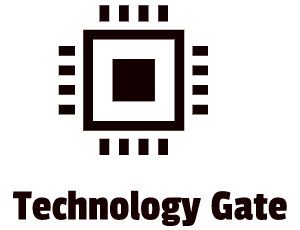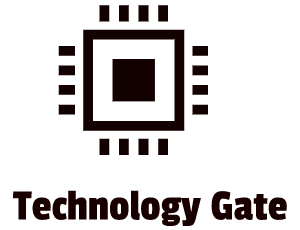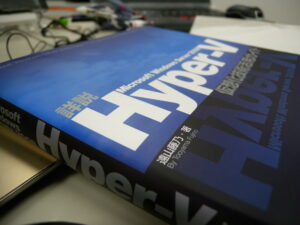In a previous post about networks, we traveled through the basics of setting up a LAN and a Star Network. This was done in preparation for our next destination: the networking world outside a local environment.
In this post, I will show how Wide Area Networks work and how WAN is connected to the internet, and what roles IPv4 and IPv6, and the Domain Name Server (DNS) play in all of this.
WAN
The IP addressing of a LAN enables the interconnection of network IDs, making larger networks called Wide Area Networks (WANs). Switches (like the one in the middle of the picture below) interconnect systems on a LAN and the switch filters and forwards frames (the pieces of data) by MAC address: a unique identification number that every machine on a network has. You can compare it a bit with a social security number for IDs.
Let’s take an easy example to grasp the basics of a WAN. Imagine you have a small business which we name Business 1 with one LAN network, set up as a Star Network. Business is going well and you set up a net LAN network that you name Business 2. The problem that now occurs is that you would like Business 1 to communicate with Business 2. Because the two LAN networks are separated this is not possible….yet.
To solve this problem, a great device was invented. This device gives the separate LAN networks in Business 1 and Business 2 the opportunity to interconnect with each other. This device is called a router. A router filters and forwards IP addresses. The below picture shows the most basic setup of a WAN in which the router connects the LAN of Business 1 with Business 2.
Summarized, in its simplest form, a wide-area network (WAN) is a collection of local-area networks (LANs) or other networks that communicate with one another. A WAN is essentially a network of networks, and the Internet is the world’s largest WAN.
WAN and the Internet
Every LAN that connects to the Internet needs a router. One port on the router connects to the switch of a LAN: the device in the middle of a LAN that connects all these devices. This port receives an IP address that is part of your network ID. The other port on the router connects to the next network. Most of the time this is an Internet Service Provider (ISP). The Internet Service Provider connects to millions of other routers and billions of other devices. The IP address of the “LAN” side of your router (the port that connects to your own LAN, is the address your computer uses to send data to anything outside your network ID. This is called a default gateway:
Domain Name System (DNS)
A Domain Name System is a system, used by the Internet to convert alphabetic names into numeric IP addresses. For example, when a Web address (URL) is typed into a browser, DNS servers return the IP address of the Web server associated with that name. In the case of my site, DNS converts the URL www.technology-gate.com into the IP address 34.249.138.199. Without DNS, you would have to type the series of numbers and dots into your browser to retrieve the website. It’s not easy to remember the numbers for all the different websites that you want to visit. That is why Domain Name Service (DNS) was created. You can compare it with a huge phone dictionary in which all websites and their IP addresses are stored.
If you require a domain name that others can use to get access to your space on the internet, you have to register your domain name and pay a small annual fee. The easiest way to do this is by registering a domain name with a web hosting service. This is a type of Internet hosting service that hosts websites for clients, i.e. it offers the facilities required for them to create and maintain a site and makes it accessible on the World Wide Web. Companies providing web hosting services are sometimes called web hosts.
IP Information
When you configure a device in order to be able to connect to the internet, the operating system has to provide you with an interface to enter the IP address, the subnet mask, the default gateway, and at least one DNS server. Summarized:
- IP address: the unique address of the device on the network
- Subnet mask: identifies the ID of your network
- Default gateway: the IP address on the LAN side of your router
- DNS server: tracks easy-to-remember DNS names for IP addresses
There are two different ways to enter IP information in your system: statically or dynamically. If you want to do it statically you can do this by going to Network Connections in Windows 10. After that, you select Ethernet Properties. In the Networking tab you can select to manually set your IP:
However, most people don’t use this option because your NIC (Network Interface Controller) is assigning the IP automatically when you connect to a network if it is using Dynamic Host Control Protocol (DHCP). Nowadays almost all networks use DHCP and when you boot up your device for the first time (and it is configured to obtain an IP address automatically), the NIC in your device will broadcast a DHCP request. After that, the DHCP server provides your device with all the IP information it needs to get on the network. Instead of statically assigning an IP most people choose the automatic option. However, it’s not really a choice: the choice is made by the device by automatically obtaining an IP so that people are not burdened with setting up their IP manually.
TCP/IP
Configuring TCP/IP is also part of setting up your devices to be able to connect to a network. By default, TCP/IP is configured to receive an IP address automatically from a DHCP server on a network. It is automatically assigned to the corresponding subnet mask as well.
IPv4 vs IPv6I
If you go to your command box and use the command “ipconfig” you see 2 IP descriptions:
IPv4 and IPv6
IPv4 is a 32-bit standard that offers “only” 4 billion addresses. IPv4 shows a classic IP. I also used IPv4 in the examples of my post. For instance: 192.168.2.225. 4 billion addresses sound like a lot but with the insane growth of the internet and the number of new devices that require connection every day, 4 billion addresses will not be sufficient in the near future. In other words: there was a risk with IPv4 to run out of IP addresses that could be provided to new devices. This is why the Internet Engineering Task Force (IETF) developed a new IP addressing scheme that is named Internet Protocol version 6 (IPv6). IPv6 extends the 32-bit IP address space to 128 bits, allowing up 2128 addresses. More than enough to service all devices that require an IP address in the future.
IPv6 is slowly replacing IPv4 and for a lot of system admins, this is a pain. The reason for this is that the 128-bit IPv6 addresses are not as easily memorized as IPv4 addresses. IPv6 uses a colon as a separator, instead of the period used in IPv4s dotted-decimal format. This means that each group is a hexadecimal number between 0000 and ffff. This is called a field or hextet. An IPv6 address always has eight groups of four hexadecimal characters. An example for this is fe80::8gja:200d:h8b3:1lm3%99.
With IPv4, your IP addresses come from one of two places: you can type in the IP address yourself (static IP addressing) or you can use DHCP (dynamic IP addressing).
Addressing IPv6 works very differently. Instead of one IP address, you will have multiple IPv6 addresses on a single network card. The first 64 bits of a link-local address are always fe80::. In other words, every address begins with fe80:0000:0000:0000. The second 64 bits of a link-local address (the interface ID) are generated in two ways:
- Ancient systems (Windows XP, Windows Server 2003, etc.) use the device’s MAC address to create a 64-bit number that is called an “Extended Unique Identifier, 64-bit (EUI-64)
- Modern systems use the link-local address that takes care of all your local network needs.
To get on the Internet with IPv6 you need a second IPv6 address: a global unicast address or global address. To get a global address, you send a request to the default gateway router that has to be configured to pass out global IPv6 addresses. When you plug a device into a network, the device sends a special packet, called a router solicitation (RS) message. This special packet communicates the computer its network ID and subnet (together called the prefix) and DNS server (if the DNS server is configured). A router solicitation message always uses the address ff02::2. This address is only read by other computers running IPv6 in the network. This address type is different from a broadcast address and is called a multicast address. The golden rule for IPv6 is that there is no broadcast: only multicast. Once a device gets a prefix, it generates the rest of the address just like with the link-local address. In the end, the device ends up with a legitimate, 128-bit public IPv6 address as well as a link-local address. A global address is a true internet address. If another device is running IPv6 and also has a global address, it can access your system unless you have some form of firewall.
Final Thoughts
The world is continuously changing and starting with the basics of networking is a must before moving on to more advanced subjects. As you can see it becomes very complex quickly, especially with the arrival of IPv6. Within time, IPv4 will cease to exist and only IPv6 will then be around. The switch from IPv4 to IPv6 is a great example of how quickly the digital world around us is changing and why you can’t miss new developments if you want to keep up with technology and why it can be very overwhelming when you are standing still and don’t follow the latest developments closely.
I am still not done with networks though. In my next posts, I will continue the journey into the world of networks.
Feel free to contact me if you have any questions or if you have any additional advice/tips about this subject. If you want to keep in the loop if I upload a new post, don’t forget to subscribe to receive a notification by email.