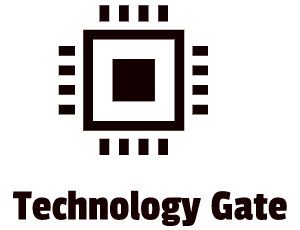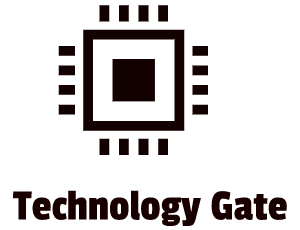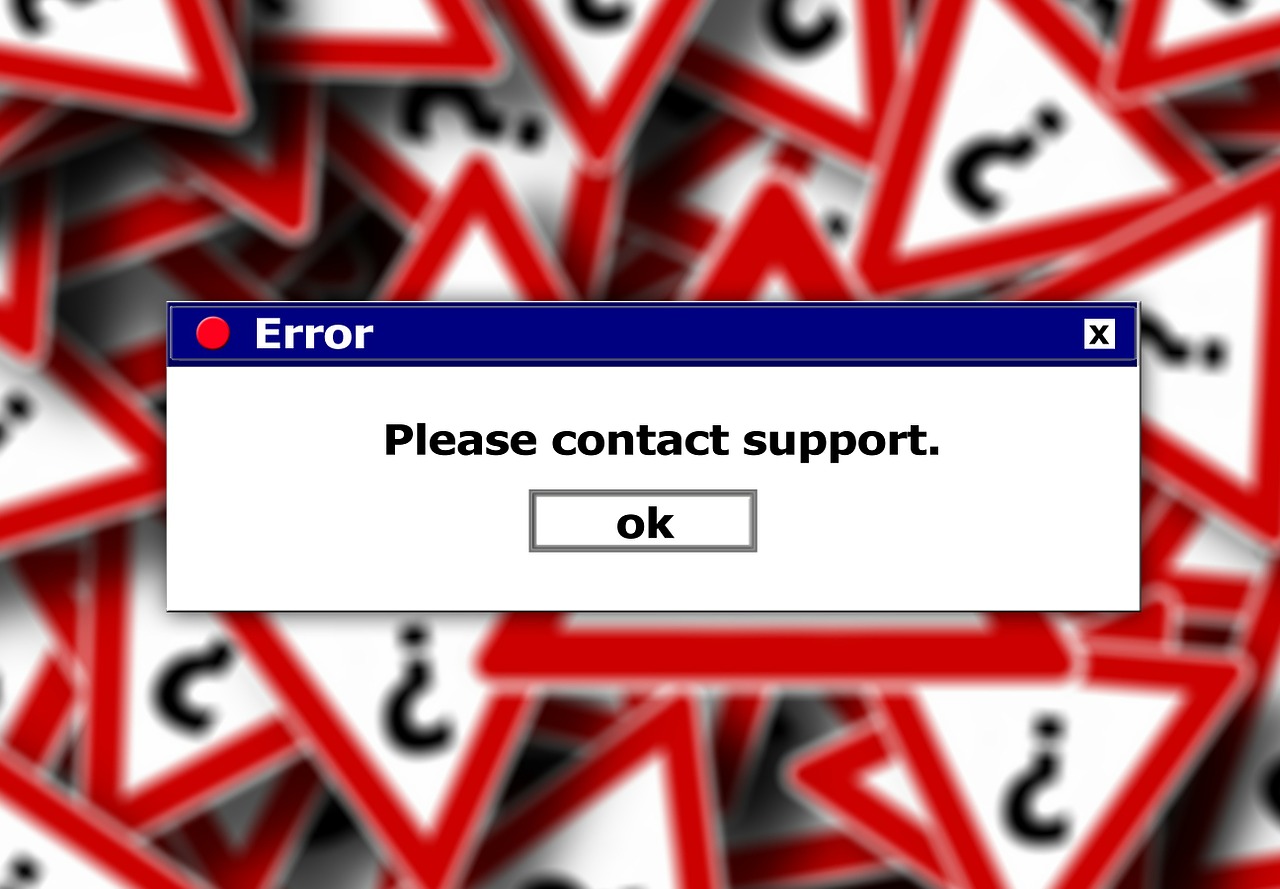Do you know the feeling of annoyance when you start up your computer or a specific program and you have to wait for ages? Or of getting a little upset when a program just doesn’t work at all or suddenly stops? I do and I think a lot of people that frequently use a computer at the office run into this situation now and then as well. It’s very frustrating and leads to restarting your computer over and over again without a real solution, leaving you without a clue why it is so slow. Especially not having a clue about the root cause of the problem is the biggest annoyance I have for myself: I want to fix it but I don’t know how so I just keep going while frustration is building up.
Now lets focus on the second part of this scenario, which I think is relatable to a lot of people as well: keep on going with frustration building up. After a few weeks of fighting with your computer, you are fed up with it and decide to create a ticket for the Tech department in your company to solve the performance issues on your computer. Creating a ticket always feels good because it feels like being halfway to the solution of the performance problems of your computer. After some time you get contacted by the Tech support department and a person pays you a visit to check what is going on. Now four things can happen:
- The problem doesn’t occur! Suddenly it works OK when you want to show what is wrong and the Tech person sighs and walks away mumbling in frustration (and you feeling stupid). After this “shameful” event your ticket is closed. A few hours (sometimes even after a few minutes) the problem starts to occur again but you don’t want to look like a fool so you just try to work around the issues until you gather enough courage to make a new ticket (most of the time that takes a few weeks before you decide to do that).
- The problem occurs and the Tech person looks at your computer and says: “Your computer is old and I’m going to get a replacement/give it an upgrade so your performance problems are solved”. Not the most common scenario but it happens now and then.
- The problem occurs after which the Tech person presses some buttons and everything is miraculously solved. After that the person walks away like a Saint, completely satisfied that the IT magic worked again. And you are left behind wondering what the hell happened. Biggest problem: you have no clue how it was solved and once the problem starts to appear again, you need to make a new ticket, and the same cycle starts all over again.
- The problem occurs and the Tech person asks you to give a detailed description “My spreadsheet is just really slow”, you might say for instance. That answer my friend, is an open door for any Tech person to get off the hook very easily. After pressing a few buttons which will show up a few performance screens with graphs you don’t understand, the most likely answer is: “It’s performing OK. There is no problem”. Then some tech talk might follow about RAM, CPU, and SSD performing as it should and maybe some other “gibberish” IT language. And then the person leaves. Case closed. Because you have no clue how to describe the root cause in detail it ends there and you will still have the same problem and no escape: you can’t make a new ticket because you don’t have a problem according to the Tech department.
Of course, the scenarios I mentioned might be a bit exaggerated but the message should be that in this time where technology is all around us, you should be able to know at least the basics of solving/identifying your everyday performance problems when you are working on your computer in the office. “It doesn’t work”, or “It’s slow” are not the most favorite support tickets to answer for a Tech. Actually, these kinds of tickets will be the latest in line most of the time. It really helps a lot when you create a ticket saying “It doesn’t work/is not performing as it should, and I think the reason is that……”. It will also prevent that your tickets are pushed back.
Doing a root cause analysis is not very hard and doesn’t take a lot of time. Windows has a very powerful feature that most Techs use as a starting point themselves if they want to identify the root cause of a performance issue: Windows Task Manager!
Launching task manager
There are many ways to launch Task Manager in Windows. The quickest way to access is by pressing Ctrl+Shift+Esc. Another way to access Task Manager is to type “task manager” in the Microsoft Search Window:
Processes
The first tab is the “Processes” tab. This is a list of all the applications and background processes that are running on your computer system along with the CPU, memory (RAM), Harddisk, Network, and GPU. If you sort the list by name, the list is broken down into 3 categories: Apps, Background processes, and Windows processes. Apps are active programs you are using. All MS Office products (Excel, Word, Powerpoint, etc.) are Apps. Background processes are tools like your antivirus program, Dropbox, OneDrive, background update processes, and hardware utilities with notification area (system tray). The system tray is located in the Windows Taskbar, most of the time at the bottom right corner. It contains miniature icons for easy access to system functions such as antivirus settings, sound volume, battery status, printer, and more:
Finally, the Windows processes include all processes that are part of the Windows operating system (OS). If you right-click on a process you can see all the actions you can perform on a program:
As you can see I numbered all the actions so let’s discuss them in more detail:
- Expand (1). Some applications group multiple processes. Other applications have multiple windows but are all part of one process. You can select expand, double-click on the process, or click on the arrow to the left of the application to get a detailed overview of the full group of processes individually. When you have the full group open you can right-click on one of the group items. “Expand” is then replaced by “Collapse” and when you click “Collapse”, you get a single group again.
- End task (2). When one of your programs freezes and you can’t close it down, End Task is your friend. By right-clicking the frozen program and pressing “End task”, the program or process ends. It’s a great tool that is used quite often. Some programs have to be fully closed until they restart again and if they freeze they also can’t be restarted. If you don’t know the functionality of End task, you will probably simply reboot your computer which is completely unnecessary. Instead of rebooting your system, you can also click on a process and then press the “End task button” in the Task Manager window. In case you have Windows Explorer open, you also have the option to restart Windows Explorer instead of ending it. In previous Windows versions, the Windows Explorer task had to be ended and after that manually relaunched to fix issues with Windows Desktop, taskbar, or the Start menu. By restarting you can immediately use this option.
- Resource values (3). With this functionality, you can choose if you want to see the percentage of the exact values for memory, disk, and network. This way you can see the amount of memory in MB or the percentage that your system’s memory is using. Personally, I like to see a percentage because that way, I can immediately see what program is using the most memory. As you can see below, Google can be quite a memory slurper. Nowadays a lot of people use conference applications a lot as well like MS Teams: these kind of applications use up a lot of memory as well.
- Provide feedback (4). This feature gives you the ability to provide feedback about an app or process to Microsoft. This is done through The Feedback Hub app. In this app, you can tell Microsoft about any problems you run into while using Windows. You can also send suggestions to help Microsoft improving your Windows experience (personally I wouldn’t bother about sending too many suggestions to them but hey, you never know).
- Create dump file (5). This is a tool that is specifically designed for programmers and is meant for capturing a snapshot of the program’s memory and then saves it to the disk.
- Go to details (6). This moves you to the process on the Details tab so you can get more detailed technical information about all programs and processes running. You get into the same overview by clicking the “Details” tab.
- Open file location (7). This is a very handy tool. It moves you directly to the location where the process’s .exe file is stored. This saves time in case you are looking for a specific location of a program you are currently running.
- Search online (8). This option searches for the name of the program or process on Bing. The Microsoft search engine. Unfortunately, you can’t switch it to another search engine as far as I know.
- Properties (9). This shows the “Properties” window of the selected .exe file.
Final thoughts
This ends the first part of Windows Task Manager. Personally, I think the handiest feature of the “Processes” tab in Task Manager is the “End task” feature and the feature to set your resource values in a percentage in order to quickly see the programs that use most memory while operating. The number of people that don’t know about “ End task” is higher than you think and it is an easy feature to use.
Having a percentage-wise overview of all your programs that are using up memory and CPU resources, is also very helpful. When you have Chrome open in multiple tabs in combination with a conference app that so you are ready in advance for the next meeting while streaming music on YouTube and working on a very heavy spreadsheet meanwhile, there is quite a big possibility that you will run into performance issues on your office machine. For me, it was really helpful to get more understanding about the programs that are running and their performance. This is also the reason why I switched from YouTube to the Spotify app while working and listening to music and why I limit the number of open apps.
Next post I will go through the columns of the “Processes” tab. There is far more info to find in Task Manager so we are only getting started.
If you have any additional tips/advice on this subject please do so by contacting me. If you want to keep in the loop when I upload a new post, don’t forget to subscribe to receive a notification by e-mail.