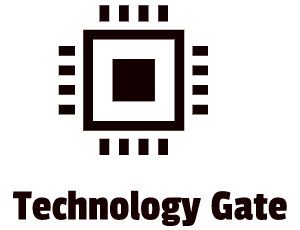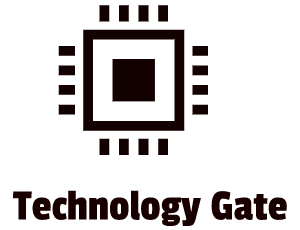Every time that I log onto my computer I look to my system tray, staring at the update button with the blue dot on it. This indicates that my computer is compatible with Windows 11 and that I can upgrade it. In this post, I will discuss the pros and cons of upgrading to Windows 11.
Free upgrade notification
Windows 10 was a free upgrade to Windows 8.1 and Windows 7. Windows 11 works the same: you can upgrade it for free. However, this is only possible if your workstation fits the minimum requirements of Microsoft. If your workstation is compatible, you will be able to upgrade to the new version through Windows Update. This is shown by the blue dot in the system tray which I was mentioning before:
Microsoft is taking a phased approach for this and they expect that all compatible workstations have received an invitation for updating to Windows 11 by the end of June 2022.
For people who can’t wait for this, there is another way to update. The Update Assistant allows you to install Windows 11 on a compatible workstation. You can download the Windows 10 Update Assistant on the Microsoft website. However, Microsoft does not recommend this path but it is possible. Be careful to do this: you might run into some trouble like bugs and/or “Blue Screens of Death”.
Performance improvements
If you play a lot of games, Windows 11 has a very nice feature named “Auto HDR”. With this feature, your games look more vibrant and the Direct Storage feature helps your Graphics Processing Unit (GPU) and SSD to communicate faster.
If you are looking to get more speed out of your workstation with Windows 11, you might see some improvements. These performance benefits are mainly created by the way that the newer Operating System (OS) handles system processes that you see most of the time when you open Task Manager. I devoted 3 posts to the power of Task Manager that you can find over here. Microsoft indicates that Windows 11 favors the app window you have open and running in the foreground. Windows 11 ensures that these apps will receive more CPU power over other system resources.
There are other performance changes as well. In Windows 11, your RAM can stay energized when your workstation is in sleep mode. This means that RAM has power while everything else doesn’t. Because of this, your workstation wakes up 25% quicker from sleep mode. In addition to that, the Edge browser is the browser of choice in Windows 11 and if you use Edge over another browser, you should see additional performance benefits compared to Windows 10. According to Microsoft, with the sleeping tabs feature, you can save up to 32% for memory and 37% for CPU usage.
The final major performance improvement is the expansion of the use of compression technologies by Windows 11. Non-critical apps like Sticky Notes, have a default rate that will be a “stub”. This means that if the app loads, binaries from the system get pulled “on-demand” without comprising the functionality of the app. This can help to reduce the size of an app on the disk and push less background update activity and download traffic. In addition to this, Microsoft states that the browser cache now uses less disk space.
Security improvements
When Windows 11 was launched, Microsoft proclaimed that the new OS would be the most secure version of Windows yet. The first hint of this is the fact that you need a trusted platform module (TPM) and Secure Boot in order to achieve full compatibility in combination with a guarantee of future security updates. In other words: if your system is not compatible with Microsoft’s requirements, you will be excluded from security updates.
TPM is short for Trusted Platform Module and stores information that is related to encryption or authentication. To keep it safe, it monitors the hardware and software on your workstation. If it notices a change, it will lock you out until you provide a recovery key or use an alternative method to log into your workstation.
The other big security upgrade is Secure Boot. Secure Boot makes sure that the signature of the BIOS (Basic Input/Output System), technically UEFI (BIOS has been replaced on modern systems by UEFI: Unified Extensible Firmware Interface) drivers and operating system are valid and trusted before control is given over the OS.
Without these two key security requirements, you can’t install Windows 11. But don’t think that you are completely safe if you meet all system requirements (having TPM and Secure Boot in place) and update to Windows 11. It doesn’t mean you can say goodbye to all the security measures you have been taking. I strongly advise keeping them all in place. TPM and Secure Boot only protect against two types of threats. This means that both defense systems stand against newer kinds of attacks. But older, more commonly known threats still exist. This means you are still vulnerable to, for instance, malware targeting your activity within the operating system (Windows 11 in this case). So be vigilant and keep your old defenses up! Even with Windows 11.
Differences in the Graphical User Interface (GUI)
Most general adaption problems that users run into are caused by changes in the GUI. Even the slightest changes can lead to an uncomfortable feeling, confusion, and frustration. The Windows 11 GUI has quite some differences compared to Windows 10.
The biggest differences between the GUI’s of Windows 11 and Windows 10 are in the Start Menu and the Taskbar. Windows 11 centers the Taskbar and the Start Menu in the middle of the screen. This is a bit comparable with the Operating Systems of Apple (MacOS) and Google (ChromeOS) but for hardcore Windows users, this might still be a bridge too far and hard to get used to:

Fortunately, Windows 11 has a built-in option for the graphical positioning of the Start Menu and Taskbar so you can move both Start Menu and Taskbar to the left if you want to. In other words: the positioning of the Start Menu and Taskbar should not be a show stopper to switch to Windows 11:

The Start Menu has been set up in a more simplistic way in Windows 11 as well. You will only see a static list of apps that is followed by the documents that are most frequently used on the bottom. You can expand your apps, scroll through the list, and pin apps as you choose. This is all very similar to Windows 10. However, it is important to note that Windows 11 excludes support for Live Tiles. In my opinion, this should not be a show stopper to switch to Windows 11. There are apps available in the Microsoft Store that can create Live Tiles. The only difference is that the tiles will be projected on your desktop with these apps and not in your start menu.
The Taskbar has some big changes in Windows 11 as well. The search box has collapsed into a simple icon (the magnifying glass). By pressing on the magnifying glass you can still search but the search bar itself is gone. The biggest change in relation to the Taskbar is the positioning. It is no longer possible to pin your Taskbar to the right or the left of the screen. The Taskbar can only stay on the bottom and apps are not able to customize the Taskbar either.
Missing standard applications
If you update to Windows 11, you will miss some apps: 3D viewer, OneNote for Windows 10, Paint 3D, and Skype. This is not a problem though, because you can still find these apps in the Windows store. They are just not included in Windows 11 by default.
The Cortana app has also been removed from Windows 11. If you want to use Cortana in Windows 11 it is still possible though. You can download the Cortana app in the Microsoft Store. Just like the other applications that disappeared with Windows 11.
Bugs
Thinking that Windows 11 won’t have bugs is very naive. Because Windows 11 is a completely new operating system, and Windows has been around for five years there will be a lot of bugs and issues that might impact the performance of your system in comparison to the latest version of Windows 10.
Right now, Windows 11 is already seeing a fair share of issues and this is exactly one of the key items in your consideration to upgrade to Windows 11 or to wait a bit longer.
The biggest bug that Windows 11 has at the moment involves AMD CPUs. This bug can drop AMD CPU performance by up to 15% while playing games. AMD and Microsoft have issued a fix though. The positive is that there is a fix but the bad part is that if you don’t know this, your performance can drop by 15% if you are not aware of this bug.
Another issue is the current memory leaks that are in Windows 11 at the moment. Windows 11 can take up extra RAM when you open multiple instances of File Explorer. When you close the File Explorer though, the RAM is not released. This means that your system takes up extra resources. It is not a problem that everyone has and it also has been around in Windows 10 for a while but it’s important to know.
There is also another major bug that impacts File Explorer. Some users report that the context menu in Windows 11 is slow to open. This is the menu that appears when you right-click on an item. This is not a bug that everyone has. Microsoft indicates that they are aware of the issue and that a fix has been released in a Windows Insider build.
The last bug I want to discuss results in empty folders in important subsystem areas. The folders don’t really impact performance or take up space though. These folders have a .tmp extension which means that Windows is deleting what is inside the folders but not the folders themselves. It is a small problem but it might annoy some people.
Finally, there is a way to track bugs in Windows 11. Users can report new bugs in the Feedback Hub. If you sort in the Feedback Hub by new, you will see all the (little) Windows 11 bugs. I advise searching the Feedback Hub for Windows 11 feedback while still on Windows 10 before upgrading. Just type in “Feedback Hub” in your search box in Windows 10 and you will get to the Feedback Hub:
Once in the hub you can log in and search “All feedback” while putting on some filters (Sort, Filter, Device, Category, and Subcategory):
You can also go directly to the Windows 11 known issue and notifications over here.
Compatability
The biggest difference between Windows 10 and Windows 11 is driven by compatibility. Windows 11 has created the biggest shake-up in supported CPUs since the release of Windows 8.1. If you want to use Windows 11, you need at least an Intel Core 8th-gen CPU or newer or an AMD Ryzen 2000 CPU or newer. These system requirements leave out a lot of workstations because the 8th-gen Intel processors only arrived in late 2017 and the Ryzen 2000 processors didn’t arrive until 2018.
In addition to that, make sure that you have a system that doesn’t match the minimum requirements but surpasses them. Running Windows with minimum requirements leads to performance issues, especially in the course of time when updates will be launching. My golden rule: multiply Microsoft’s own minimum system requirement advice with two. The minimum requirements can be found on the Microsoft website over here.
Final thoughts
Before switching to Windows 11, ask yourself if the topics that have been discussed are going to affect your user experience or not. Also, do some additional research yourself to determine if Windows 11 is currently something you like to use. Key in this research should be checking current bug lists and analyzing if your system exceeds the minimum requirements by far (x2) which Microsoft communicates. Also, make sure that these bugs, the new GUI, and your system performance, in general, are not going to affect your productivity and (maybe even more important) lead to stress and frustration. So if you don’t like to be a guinea pig and are easily annoyed by the missing features, you should wait for Windows 11s first big update. The expectation is that this update will come next spring (2022). This will give the developers more time to implement hundreds of bug fixes and more importantly, it might reinstate some typical Windows features like the ability to move the taskbar to the left or right side of the screen or the reinstatement of missing shortcuts.
So what did I do? I think you probably noticed it from the screenshots in this post: I decided to switch to Windows 11 myself. The main reason for this is that I like to be an early adaptor and to figure out the mechanics and see the evolution of the product from the start. My workstation exceeds the minimum system requirements by far and the bug list and new features were not an issue for me. I didn’t run into any problems when I updated to Windows 11 and it has been running smoothly so far without any problems and insurmountable problems: no lost programs, good performance, and no serious bugs so far.
Although I opted in for Windows 11, I think that Windows 11s launch feels for most people like a product that is a bit rushed. Waiting a few months on its first big update will probably deliver the OS that most people would have expected at launch.
In the end, we will all be switching to Windows 11 anyway: as of 2025, Microsoft will stop providing any more security updates, and in my opinion, that is the time that you shouldn’t use Windows 10 anymore.
If you have any additional tips/advice on this subject please do so by contacting me. If you want to keep in the loop when I upload a new post, don’t forget to subscribe to receive a notification by e-mail.