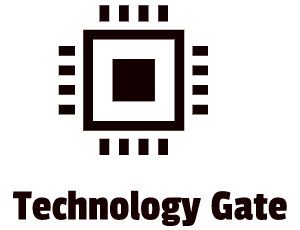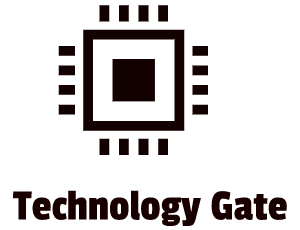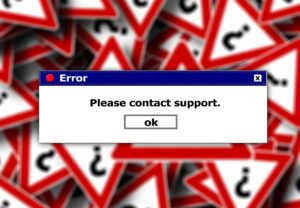As discussed in a previous post, expansion cards can upgrade a computer with new functions that are not available in the basic setup. Over the years the numbers of these standalone expansion cards have been dwindling, because the computer of today has many of these functions built-in its CPU or motherboard.
A good example is sound. Nowadays most people can do without an additional sound card because the basic level of sound, built into the motherboard of a computer is sufficient. In the past, this wasn’t the case. The only sounds that a basic computer produced were beeps and mono sound. You needed a soundcard to seriously enhance your experience.
In this post, I will show you the two best-known expansion cards and I will tell you the best way to fully install an expansion card once you decide to buy one to upgrade your computer. I will also show you how to do some troubleshooting during the unfortunate event of an expansion card not working after an installation process.
The SoundBlaster
A SoundBlaster expansion card was a serious upgrade over a decade ago. The SoundBlaster is one of the best-known brands of sound expansion cards. I remember installing one in one of my first PCs a long time ago and enjoyed every minute of it. Compared to mono sound, playing games with this card was an amazing experience. Music professionals still use sound expansion cards but the common people hardly choose a standalone sound card. If you want to get a sound upgrade with a soundcard, make sure to check if it is compatible with your motherboard.
The Graphics Processing Unit (GPU)
The best-known expansion card that is still indispensable to many people (especially gamers and people in the graphical industry) is the Graphics Processing Unit (GPU) also known as a Video Card.
Why do you need a GPU? Let’s take a Video Game as an example. In a game, you will see a computer-generated image of a person, a landscape, or an intricately detailed model of a 3D object. Whatever it is you see is managed by the GPU.
Video games are complex undertakings that require a lot of mathematical calculations that happen in parallel to display images on-screen. A GPU is purpose-built to process graphics information including an image’s geometry, color, shading, and textures. Its RAM is also specialized to hold a large amount of information coming into the GPU and video data, known as the frame buffer, that’s headed to your screen.
The GPU gets all the instructions for drawing images on-screen from the CPU, and then it executes them. This process of going from instructions to the finished image is called the rendering or graphics pipeline. The GPU has massive calculation power and is a big support to a CPU (especially the less powerful ones) to make the required calculations while rendering images on the screen.
Installing Expansion Cards
Step One – Knowledge
To successfully install an expansion card on your motherboard you need to take 4 steps. The first thing you have to do is to check if the card you want to install is compatible with your system and your operating system. Learn about the device that you plan to install, preferably before you make the purchase.
Check if it has drivers for your operating system. Read the device’s documentation and check the manufacturer’s Web site to verify that you have the correct drivers and that it is compatible with your system/motherboard.
Step Two – Physical Installation
Second, you have to insert the card in an expansion slot of your motherboard properly without damaging the card or the motherboard. Before you install, always unplug your device before inserting the expansion card. If you fail to do this, it can destroy your expansion card, your motherboard or (worst case) both! Believe me: it’s not worth the risk. Know how to handle a card before you try to install it and use the card very carefully. A card should always be in one of two places only: in your computer or in an anti-static bag.
When you install the card, make sure to hold the card only by its edges to avoid any risk of damaging the card. When you have placed the card in the right slot, always secure the card to the case with a connection screw or other retaining mechanism. This prevents the card from slipping out and potentially shorting against other cards. In a lot of cases, the screw connection is also used to ground the card to the case of a device. Don’t clean slot connectors unless you have a card that has been on the shelf for a while and the contacts are obviously dull.
Never use a pencil eraser to clean a contact. Pencil erasers leave bits of residue that create a wedge between the card and a slot. This prevents contact and will cause your card to fail. Instead, get a can of electronic contact cleaning solution and use that instead.
Step Three – Device Drivers
After you have successfully installed your expansion card, the third step is to provide drivers for the operating system. This is done because your expansion card needs to communicate with your CPU. A driver is a program that sets up this communication for that specific expansion card (BIOS). For most of the expansion cards, BIOS comes in the form of device drivers software support programs that are loaded automatically by the operating system (OS) or manually from an optical disc, provided by the card manufacturer. Always use the correct drivers for this and in case you are upgrading, make sure to remove current drivers before loading new drivers. Some cards (most of the time Video Cards), require you to remove old drivers of the same type before you install the new device. Go to “Device Manager” in your OS for this. Right-click the device driver you want to uninstall and select “Uninstall device”.
To be sure that you have the best possible driver for your device, make sure to check the manufacturer’s Web site. The odds are big that you will find a newer and better driver on the Web site. You can check if the drivers on the Web site are newer by checking the installation disc and comparing the version printed on the disc with the one on the manufacturer’s Web site. A lot of driver discs have an AutoRun screen that shows you the version as well. If nothing is on the pop-up screen, check the Readme file on the disc.
In most cases, you need to install the device driver after you install the device. There is one exception to this: USB devices. With USB devices you should always install the driver first. before you insert the USB device itself.
Installing a new driver in Windows can be done in two different ways. The first option is to let Windows detect your new hardware and find the proper device driver. The second method is to install the drivers manually by downloading them from the manufacturer or by using the installation disk.
In case you have a problem, make sure to uninstall the drivers you just loaded or roll back to earlier, more stable drivers. Windows has the possibility to roll back to previous drivers after an installation or driver upgrade. This is done in “Device Manager”. When you are there, you can access the properties for the device you want to adjust. On the Driver tab, you will find the “Roll Back Driver” button.
Step Four – Verify
The last step in successfully installing an expansion card is verifying if the device works properly. Immediately after you install the device, open Device Manager and verify that your OS recognizes the device you installed. The next check you want to do is to put your new device to work by making it do whatever it is supposed to do. For instance, if you installed a SoundBlaster, turn on the music. If it works, you are finished and good to go.
Troubleshooting
If you install an expansion card properly, it rarely causes trouble. Most of the time, a botched installation is the root cause of an expansion card that is not working as intended. In most cases, the first sign of an improperly installed card is when you first try to get the card doing what it is intended to do and when it doesn’t. When this happens you should go through the full steps I just described regarding the installation process in order to reinstall the card. Do this after you have checked the Device Manager.
Device Manager is a great help in providing you with the first diagnostic and troubleshooting. After you have installed the device, Device Manager provides a lot of clues if something has gone wrong. The first big hint that something went wrong is when the device doesn’t appear in Device Manager at all. The first thing you do when this happens is to check if you inserted the device properly and, if needed, that the device has power. To check if a device has the power you can run the Add Hardware Wizard and see if Windows recognizes the device. Just type: “hdwwiz” in the search bar and you will automatically get into the Hardware Wizard application. If Device Manager doesn’t recognize the device at this point, you have one of two problems. Either the device is physically damaged and you will have to replace it, or the device is an onboard device and not an expansion card. If that is the case, it is automatically turned off in CMOS. In both cases, this means a trip to the electronic hardware store because then the card is not going to work.
More commonly, however, your problem is manifested in Device Manager by error icons:
- A black “!” on a triangle indicates that a device is missing. Most of the time this is easy to fix. First, double check the connections of your device. After that, try reinstalling the driver with the Update Driver button. To get to this button, right-click the device for which you want to reinstall your driver in Device Manager and select “ Update driver” to open the updating wizard. After that, the device should be working properly.
- A black downward pointing arrow on a white field indicates a disabled device. Fortunately this doesn’t happen often and it usually points to a device that has been manually turned off or (worst case) a damaged device. The first thing you have to do then, is to check if the device isn’t disabled. This is done by right-clicking the device after which you select “Enable”. If this doesn’t work, try rolling back the driver (if you updated the driver) or uninstalling (if you did a new install). After that, shut down your system. Then repeat the whole driver installation procedure (the four steps I described earlier) to make sure that you have the most current driver for that device and that all steps have been followed properly. If none of these procedures works, return to the supplier of the card. There is a big chance then that you have a card that is not working.
Final thoughts
Installing expansion cards is not hard but you should always pay attention. The biggest pitfalls are outdated drivers, damaged expansion cards by uncareful handling, and expansion cards that are not compatible with your system. Always be prepared and take the time to install an expansion card. It also doesn’t hurt to ask someone to help you if you never installed an expansion card before. It’s better to be safe than sorry.
In case the card is not working, start with the troubleshooting steps that I showed. Because we are dealing with electronic items there is always a chance that you have a bad card. Don’t worry: it can happen to anyone and when you return the card to the supplier, they will provide you with a new card. Of course, this will only be done when you bought the expansion card from a trustworthy supplier. In my opinion, it is always better to pay a bit more money for good support in case something like a bad card happens instead of buying it from an unreliable party that you can’t reach/that doesn’t want to give you any support.
Feel free to contact me if you have any questions or if you have any additional advice/tips about this subject. If you want to keep in the loop if I upload a new post, don’t forget to subscribe to receive a notification by e-mail.