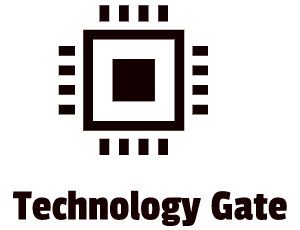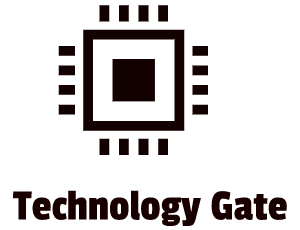In my previous post, we learned the basics about the motherboard. But in addition to the basics, there are also more advanced features that are fun to learn. In this post, I will discuss the different types of additional components that a motherboard can have on top of the standard components.
Additional components
Sometimes the connections and features of a motherboard are different from the (standard) chipset that the motherboard uses. This happens because of the following reasons:
- A particular chipset might support 10 USB ports, but if you want to keep the costs down you include less. That is exactly what a motherboard manufacturer does. Why install 10 USB ports if people might only use 6? Then 6 ports are sufficient and it saves costs;
- Sometimes a motherboard manufacturer chooses to install extra features that are not supported by the chipset. To cover this problem, the motherboard manufacturer simply adds additional chips to support the extra features.
Nowadays, a motherboard comes with a lot of additional features that are now mainly seen as basic features while in the past those were serious standalone upgrades: remember the Soundblaster? Let’s move to the most popular additional components you have in the current computers.
USB
USB is supported by all chipsets but no motherboard offers the same arrangement of ports. As stated before, motherboards support more USB connections but the actual number you have is less most of the time. Don’t worry though: most motherboards have sockets. Sockets are internal USB connectors that can be plugged into dongles. This way you can create additional external ports yourself. These hubs can be easily installed in the front panel of your desktop:
Sound
In the picture above (the front panel hub with the USB ports), you also see two audio jacks: one for a microphone and one for a headphone. Most motherboards have a port that facilitates a connection to audio jacks. Most of the time this is on the front of the case. This is done so you can easily connect a front panel connector to it. This makes it easy to plug your headphone and/or microphone in from the front which gives you moving space with the wire attached to it (if you don’t use a wireless headset with an integrated microphone).
Network
Most desktop computers have an RJ-45 jack for attaching network cables. The networking support is built into the chipset or it comes with an additional chip that is soldered to the motherboard. Maybe you have no idea what an RJ-45 jack is but I think you will know once you see this picture below:
Video
A lot of motherboards support one or more video ports. This way you can attach a display which is, of course, a must in order to work with your computer. Video ports vary a lot. You have older VGA ports (hardly used nowadays) and newer HDMI and Display ports:
RAID
Raid is short for Redundant Array of Independent Disks. It is very common on motherboards. RAID is a perfect tool for backing up your stored data. You have a lot of different types of RAID, such as mirroring (using two drives to hold the same data so you don’t lose all the data once your hard drive breaks down). You can also use striping. With striping, you use two drives and you merge them together as one drive on your computer. This means that for instance C:\ is actually managed by two hard drives instead of one. This way you can spread the flow of data which is good for speed.
Case Fan Support
Every motherboard has a CPU fan power connector. This is normally a four-wire connector that can support three-wire fans too. Fans are very important: they are responsible for the airflow through your computer. This is important because you want your computer to perform on a stable level. Without airflow, you can get performance issues and worst case: overheated components (for instance your CPU). Especially for heavy gaming, case fans are very important and you can make it as crazy as you want. Personally, I like over-the-top cooling/airflow management like the below example. It gives gaming an extra dimension:
Expansion Bus
Since the start of the PC, expansion slots have been existing. Expansion slots make it possible to add expansion cards. These expansion cards introduce new functions to your PC. The slots, the support chips, and the included wires that come with these expansion cards are called the expansion bus.
Every device connects to the external data bus and the address bus. The expansion slots support the expansion cards as well. In older systems, expansion slots connect to the rest of a PC through the chipset:
In newer systems, however, expansion slots connect directly to the CPU. Because CPUs are getting more and more sophisticated by improved CPU architecture, they contain a lot of controller features that used to be in the chipset.
Next to both connections, there is also a third way of connecting: a hybrid form. Many systems have more than one type of expansion bus, with slots of one type connecting directly to the CPU and slots of another type connecting to the chipset.
The chipset extends the address bus and the data bus to the expansion slots, linking it to any expansion cards in those slots. This means that if you plug in a soundcard, it functions in exactly the same way as it was built into the motherboard. There is one difference: speed. Every device that is soldered on the motherboard is designed to run at the speed of the system crystal. If you have a 200Mhz motherboard, your chipset chips are all timed by a 200Mhz crystal. This is not the case with an expansion card. But there is a solution for this. A different crystal is added: the expansion bus crystal. This crystal controls the part of the external data bus that is connected to the expansion slots:
The speed of expansion slots is much slower than the frontside bus (the address bus and external data bus). The chipset divides the two buses (expansion bus and frontside bus), compensating for the speed difference in which it waits and is specifically buffering (storage) areas.
There have been a lot of expansion slots around the past years so let’s show a few:
The PCI
PCI stands for Peripheral Component Interconnect. It is a bus architecture that was first introduced by Intel. The biggest plus about PCI is that it can coexist with other expansion buses. When PCI was first launched this meant that you could have a motherboard with both PCI and older slots. This was good for your purse because you could still use your old expansion cards. PCI devices are self-configuring and were forerunners of the modern plug and play (PnP). The below picture shows how a PCI bus looks like on a motherboard. PCI is hardly used anymore but nearly all motherboard manufacturers still have at least one motherboard variant with 2-3 PCI slots, usually business-oriented models. The reason for this is that most companies don’t want to throw away still perfectly good € 1000+ niche-market boards just because the mainstream has moved from PCI to PCI Express (PCIe).
Mini PCI
Laptops were eventually also equipped with PCI in a special Mini-PCI format. This form of PCI (like the previous standard PCI) is hardly used anymore (some exceptions excluded of course). Nowadays you don’t see laptop motherboards that are equipped with Mini-PCI.
PCI Express
PCIe or PCI Express uses a point-to-point serial connection and is the successor of PCI. This is different compared to the old PCI because it shared parallel communication. In PCI parallel communication, 32 wires carry one bit of data but in serial communication, only one wire carries those 32 bits. Additionally, with serial data, all bits arrive one after the other in a single stream. If data is going really fast, a single point-to-point serial connection is much faster than a shared 32-wire parallel connection like the old PCI. PCIe uses two wires: one wire for sending and one wire for receiving. Each of these pairs of wires between a PCIe controller and a specific device is called a lane.
The most common PCIe slot is the 16-lane version. This is mostly used by video cards. Most PCIe motherboards also contain slots with fewer lanes. Currently, the x1 is the most common general-purpose PCIe slot:
For laptops, there is also a form factor version of PCIe available: the PCI Express Mini Card, or the Mini-PCIe:

Final thoughts
To get a full grasp of the importance of a motherboard, it is important to understand that advanced features/expansion slots on the motherboard like the PCIe play a critical role in the communication between external devices and the CPU. These expansion slots are still evolving and, in my opinion, this is also required in order to be able to handle technological progression.
Feel free to contact me if you have any questions or if you have any additional advice/tips about this subject. if you want to keep in the loop if I upload a new post, don’t forget to subscribe to receive a notification by e-mail.