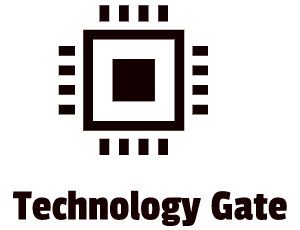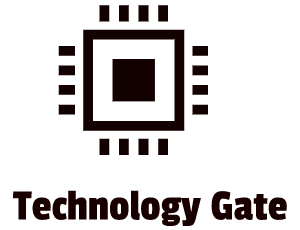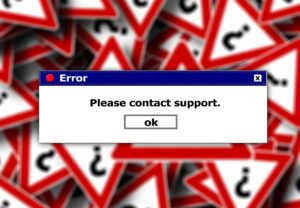In my previous post, I went into detail about the columns in the “Process” tab. These columns can be of great help when solving performance issues of programs you are running or the performance of your computer in general. In case you are not able to do it yourself, it supports you in doing a basic root-cause analysis that makes your Tech department very happy. It is great for them to receive a constructive problem description instead of: “computer is slow, fix it”.
In this post, I will show you how to check the performance information of your hardware (CPU, Memory, Disk, WiFi/Ethernet, and GPU.
The Performance tab
The “Performance” tab shows you real-time graphs that display the usage of your system resources. If you are using multiple disks, network devices, or GPUs, you can see all of them separately.
In the left pane, you will see a small graph for every piece of critical hardware in your computer that can influence your system’s performance. If you click on the small graphs you will see a larger graph in the right pane. The graph gives you information about resource usage over the last 60 seconds. Additionally, the “Performance” tab also shows you information about your system’s hardware.
CPU
The name and model number of your CPU (1), its speed (2), the number of cores (3) it has, and what hardware virtualization features are enabled and available (4). It also shows your system’s “uptime” (5). Uptime shows you how long your system has been running since it was booted up for the last time:
Memory
This graph shows how much RAM (1) you have, the speed (2) and how many of the RAM slots on your motherboard are used (3). You can also see how much of your memory is currently filled with cached data (4). Cached data is only temporarily stored and are files, scripts, images, and other multimedia that are stored on your computer after opening an app or visiting a website for the first time. This data is used to quickly collect information about the app or website every time revisited. This reduces load time and increases the user’s experience because you don’t have to wait for a long while (most of the time) when an application is loading: a part is already stored in the cache which makes loading quicker. This is called “standby” by Windows. This means that the data will be ready and waiting if your system needs it, but Windows will automatically dump the cached data and free up space if it needs more memory for another task.
Disk
In the disk window, you will find the name and model number of your disk (1), the size of the disk (2), and its current read and write speeds (3). Read and write speeds of the below screenshot that I made are not representative because my SSD was not processing anything (I wasn’t running any programs). General Hard Disks (HDDs) should have a read/write speed that tops at 80-160MB. The higher, the better, and if it’s lower than 80 you really need your disk getting checked. If you have an SSD (like me), you should get speeds between 200MB/s to 550MB/s and in case you drop below 200MB/s you should check if your SSD is still working as intended.
Wi-Fi or Ethernet
In this overview, Windows will show you the network adapter’s name (1) and its IP addresses (both IPv4 and IPv6 addresses). Maybe you don’t know what an IP address is so let’s explain that briefly. IP stands for Internet Protocol and an IP address allows the location of billions of digital devices that are connected to the internet to be pinpointed and differentiated from all the other devices. You can see it like this: if your friend wants to send you a mail, he or she needs an address. Otherwise, you will not receive the letter. So your house has a street address to get mail. If you want to receive and send data online, you also need to have an address: an internet address to get and receive data on the Web. That is what an IP address is used for.
Now to explain IPv4 and IPv6: IPv4 is an older Internet Protocol version: an older address that has been existing before IPv6 was released. IPv6 is a newer Internet Protocol (IP) version and is more advanced and has better features compared to IPv4. You have both an IPv4 address and an IPv6 address (see below graph numbers 2+3).
The graph shows the overall send and received activity on a scale of 0 to 100Kbps. This is done over a timeframe of 60 seconds. The Send and Receive values below the graph show you the type of activity at any point in time. It is also possible to see the Wi-Fi standard in use on your current connection (4) in case you use Wi-Fi and not Ethernet (a fixed internet cable that you plug into your computer: always a very welcome backup plan in general when you are using Wi-Fi that suddenly stops working for some reason).
If you right-click in the Ethernet or Wi-Fi sections and select “View Network Details”, you will see a second window that is full of detailed information: this will help you to build an impressive report for your Tech department when you have the feeling that you have issues with the Ethernet or your Wi-Fi connection.
GPU
The GPU graph shows you separate graphs for different types of activity. It shows you, for example, 3D (1) vs video encoding (2) or decoding (3). The GPU has its own built-in memory. This means that it will also show you its GPU memory usage (4). You can also see the name and model number of your GPU in this graph (5). It also shows the graphics driver version it is using (6), the temperature (7), and GPU Memory (8).
Resource Monitor
If you want more detailed information than just the basic graphs in the “Performance” tab, you can move to Resource Monitor. This is the best tool that is available in Windows to track all hardware performance in detail. To go there you can click on the “Open Resource Monitor” link (1) in your “Performance” tab:
The starting screen shows different tabs that you can pick: overview, CPU, Memory, Disk, and Network with columns you can sort. This way you can quickly see what programs and applications are using up your resources by clicking the different table heads of every category. In the “Overview” tab you click on the four categories to expand every category in more detail (1-4).
If you want to analyze a process in detail, you can use the checkboxes to the left of the list to select a process, and then you will notice that everything else in the interface will show you the resource usage for only those processes that you selected.
I mainly use the “Overview” myself. I think it gives more than enough information but of course, you can deep dive a bit more by jumping into the detailed tabs.
CPU
The CPU tab provides a great view of your CPU usage and it also has a very handy additional feature: the Handle Search. In case your process has a file or folder that is locked, and you have no clue where this process is, you can put the name of the process into the search box and quickly find out where it is. You can also choose to end the process from there if you want to, but it’s better to close it in the normal way so you don’t have the risk of losing any data.
Memory
In the memory tab, you can get an extra view that shows a detailed bar graph with memory usage. It also shows a small graph that indicates the used physical memory as a percentage. When you look at the bar graph, one of the things you will probably notice on an office computer, is that the “Free” memory column is there with 0MB free. However, this is not necessarily a bad thing. It doesn’t mean that your computer is performing badly. The reason for this is that memory that isn’t used for something is a waste of resources. Windows tries to make sure that your RAM is always completely full of useful things all the time. This is done to prevent having to load a lot of stuff from your hard drive which is far slower. It can remove low-priority DLLs or processes from RAM whenever your application needs more memory. A DLL is a library that contains code and data that can be used by more than one program at the same time. This is done so your computer can run in the most efficient way. In a perfect scenario, you start up your application that requires a function from the common DLL (standard library) and this function might already be sitting in Standby memory. This means that your computer doesn’t need to read it from the disk which speeds up the process.
- Hardware Reserved (1). This is the memory that is reserved for certain drivers and things like system BIOS (BIOS stands for Basic Input/Output System and includes instructions on how to load your basic computer hardware).
- In Use (2). This is the most important one in the list because it shows the processes, applications, and the use of Windows itself.
- Modified (3). This section contains the pages of memory that have been modified and that must be flushed to the disk before they can be used again.
- Standby (4). The standby section of memory stores commonly used things. This is done so it can be accessed without loading it from your disk in order to save time/to speed up the loading process. The lowest priority items will be cleared from standby to create space for the applications you use.
- Free (5). This will usually be pretty small. WIndows uses algorithms to figure out which applications and DLLs you use most, and moves them into your RAM. This changes that specific bit of memory from “Free” to “Standby”.
Shortly summarized: if your graph is almost completely green most of the time, you probably need to ask the Tech department to upgrade your Memory (RAM) or you should run fewer applications or programs at once.
You also find the Processes in more detail on the upper side of the “Memory” tab:
Below you will find a brief description of all the items in this overview:
- Hard Faults (1). This is also called “Page Faults”. It sounds that this is very bad but this is not the case most of the time. It means that the application or program tried to access something in your RAM that had been paged out to the paging file. If you see a lot of hard faults, you should think about asking the Tech department for an upgrade of your Memory (RAM).
- Commit (2). This shows the space that the application needs in the paging file. The paging file is space on your hard drive that is used as a temporary location to store information when your RAM is fully utilized. Applications and programs always reserve a lot of space here, even in ideal scenarios.
- Working Set. This is the amount of memory that the process is using in RAM. You will notice that this column is the same as the Sharable and Private column added up together.
- Sharable. This is the amount of the working set that is/can be shared with other processes. This is also the part that can be given up when you don’t have enough RAM available.
- Private. This is the amount of RAM that your applications or programs are using that can’t be used by other processes.
Disk
The Disk tab lists the disk activity of processes and storage information (1). It gives a visual display of the total disk usage and also for each individual running process.
Disk Activity (1) shows the reading and writing of each program/processes’ disk.
The Storage listing (3) lists all available drives, the available total space on the drive, and the active time.
Network
In the Network tab, you can see a list of current TCP connections (1). TCP stands for Transmission Control Protocol and enables applications, programs, and computing devices to exchange messages over a network This is done by sending packets of data across the internet and it ensures that this data is successfully delivered over networks.
In the addition to TCP connections, you can also see what processes on your computer are listening on a port (2). If an application is “listening” on a port it means that the port is open: it then accepts incoming packets of data from remote locations. If the port is closed, it won’t accept those packets.
The “Network tab” also shows if Windows Firewall will allow other computers to connect or not (3).
Startup
The “Startup” tab is a very handy feature in Task Manager. This tab shows you which programs are starting up automatically when Windows starts. This can be very annoying sometimes because in some cases, programs are starting up that you don’t want to run. You can turn auto startup on and off very easily. When you are in the “Startup” tab, simply right-click on a program or application you want to turn on or off (1). Alternatively, you can just select a line and press “Disable” or “Enable” on the left bottom of your screen (2).
Final thoughts
This ends the Task Manager Trilogy. I hope all the information I provided about Task Manager is really going to help you in your daily work. Hopefully, the small tricks I showed you (killing automatic startups, ending frozen programs, etc.) in combination with monitoring the performance of your programs together with the hardware you are running will support in making your job more efficient and more enjoyable. Having this skill set can also help you in supporting and educating your colleagues and improve the communication lines between the Tech department and your own department.
I use this feature a lot myself, especially when I run heavy spreadsheets. Most of the time it prevents me from turning to the Tech department because when these spreadsheets are lagging, 9/10 times it’s the program itself and not the hardware that is giving trouble. Running a 50MB Excel file, for instance, is not going to run smoothly on any workstation. Not even on the heaviest computer that is available. Scale down on documents that have an unnecessary heavy build: especially spreadsheets (I have experience with that). If possible, try using a database instead, in combination with a powerful (cloud-based) reporting tool. This can prevent a lot of waiting time and frustration. I know this is easy to say because not all organizations have this available but try looking at the size of the files you are using (and creating) before getting angry with your computer and running to the Tech department without having a clue about the actual problem.
If you have any additional tips/advice on this subject please do so by contacting me. If you want to keep in the loop when I upload a new post, don’t forget to subscribe to receive a notification by e-mail.